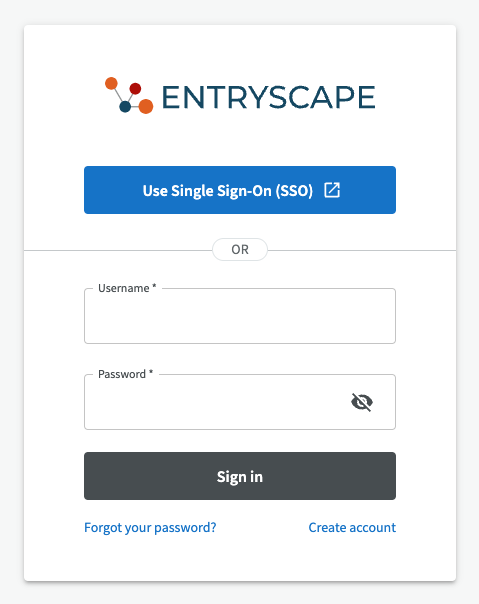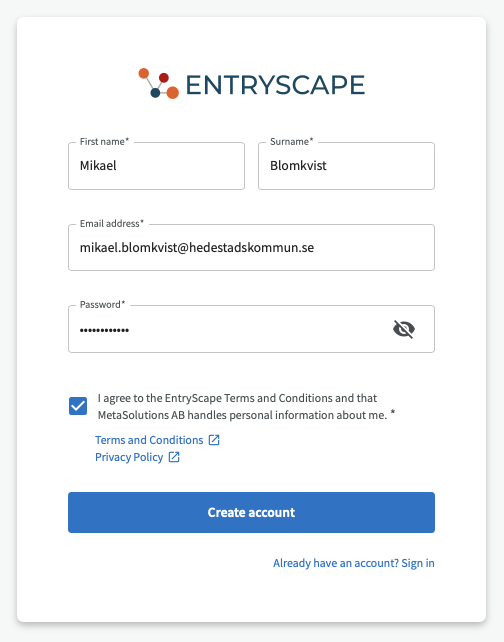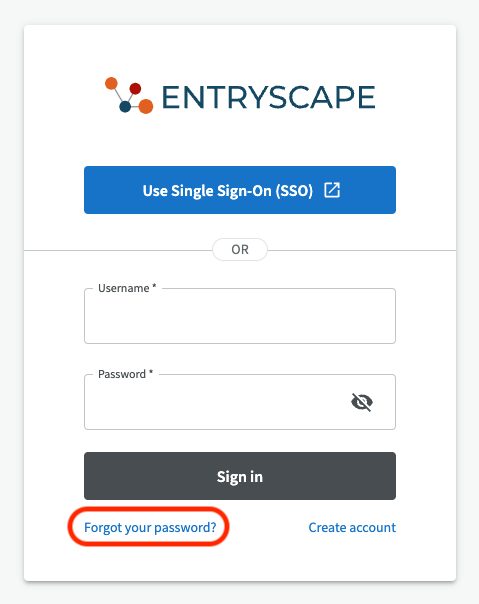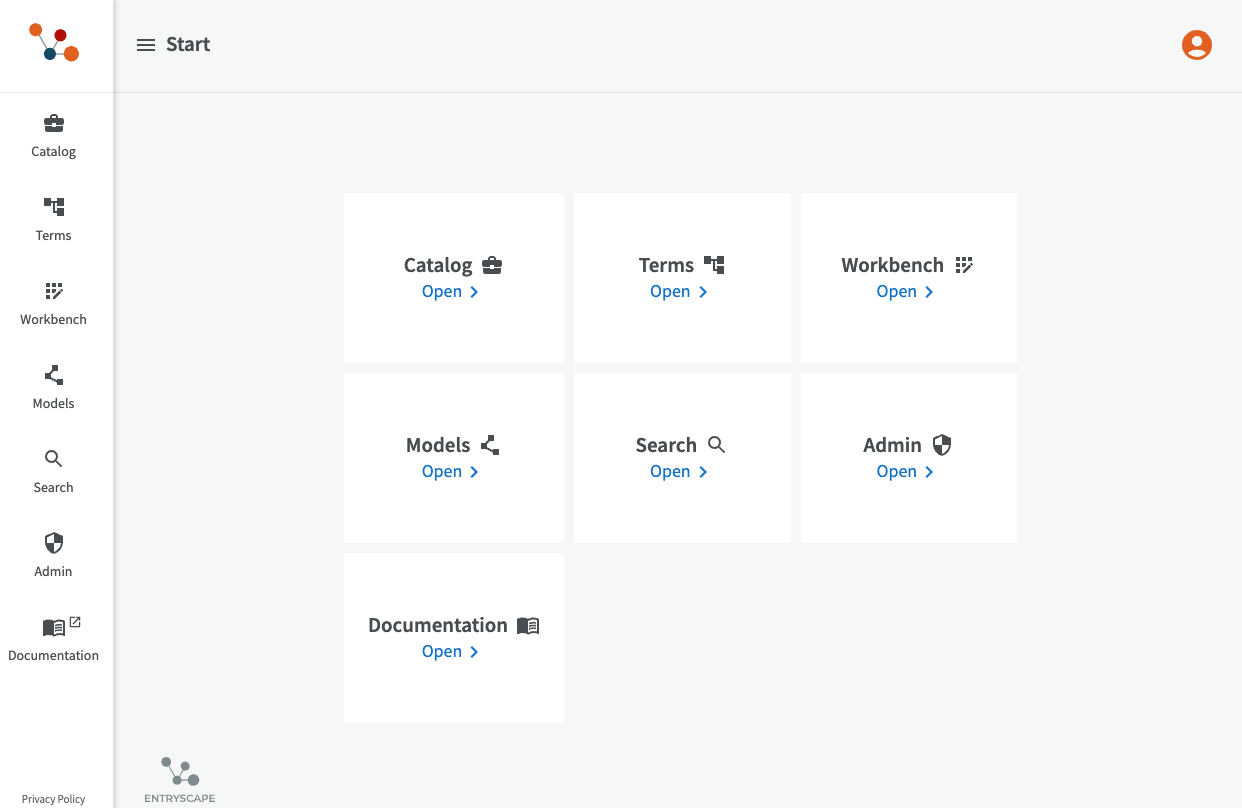Getting started with EntryScape¶
You need a user account in order to be able to use EntryScape. Depending on the configuration of your EntryScape instance you may be able to perform a sign-up yourself or an administrator needs to create an account for you.
Login¶
Accessing EntryScape without being logged in redirects you automatically to the login screen where you are required to enter your credentials. If your organisation uses Single Sign-On (SSO) in EntryScape, you click the button "Use Single Sign-On" och log in with your usual credentials. Otherwise enter your username and password.
Create account¶
If you don't have an account yet, you can create one by clicking on the "Create account" link at the bottom of the login dialog. This presents you with the sign-up dialog.
Enter your name, email address and a new password. The password must be at least 10 characters long and contain a number as well as both lower case and upper case characters. After you have clicked the "Create account" button, you need to confirm your new account by clicking the green link in the email that has been sent to your email address in order to create your account.
Reset your password¶
In case you have forgotten your password or if your administrator has created an account for you without a password, you need to perform a password reset. You can open the password reset dialog by clicking the link "Forgot your password?" at the bottom of the login dialog.
You are asked to provide a new password directly, but an email is sent to the email address of your account and you must confirm the password change by clicking the green link in the email.
Switching between applications and views¶
In the start view you can choose between the different EntryScape applications that are enabled for your organisation and user.
The general way of working with EntryScape builds on application specific views which become visible after you enter an application and choose a manageable object (e.g. a data catalog, terminology or generic project).