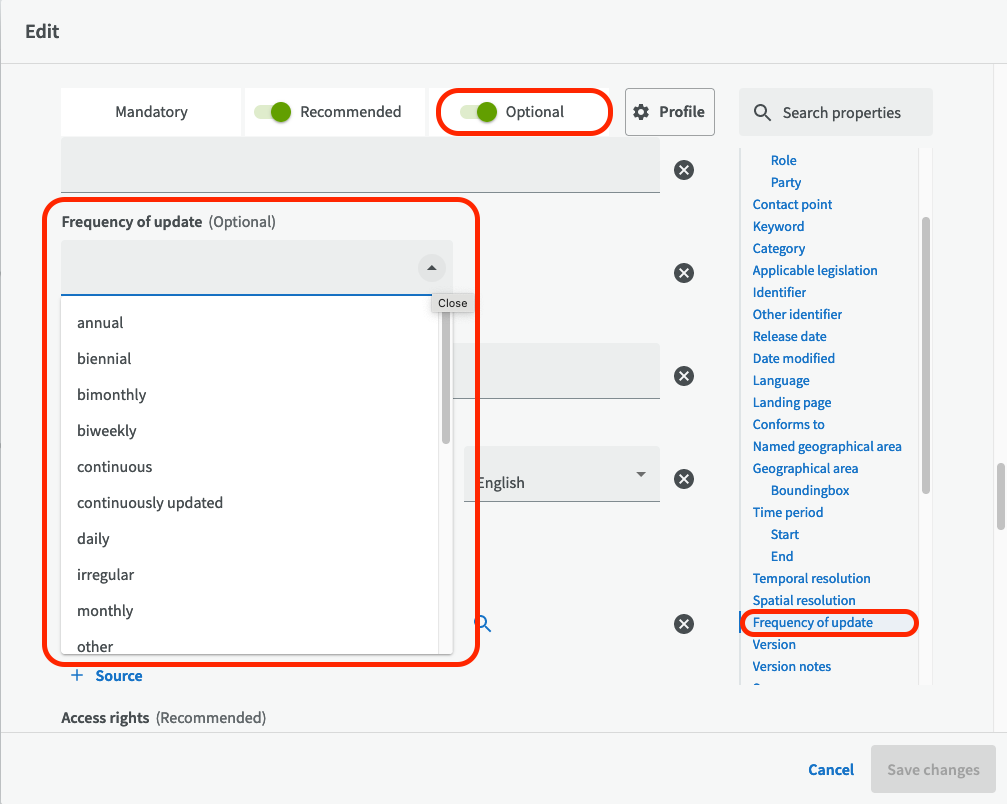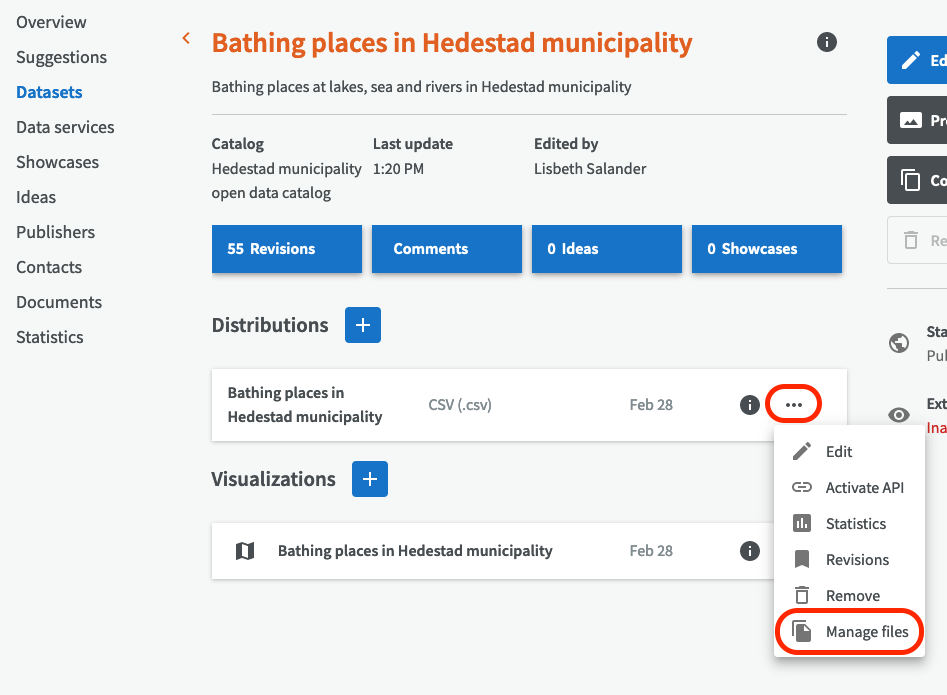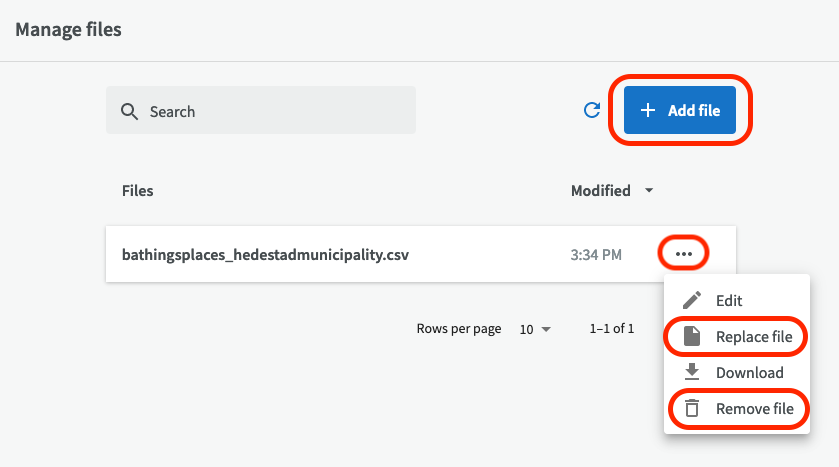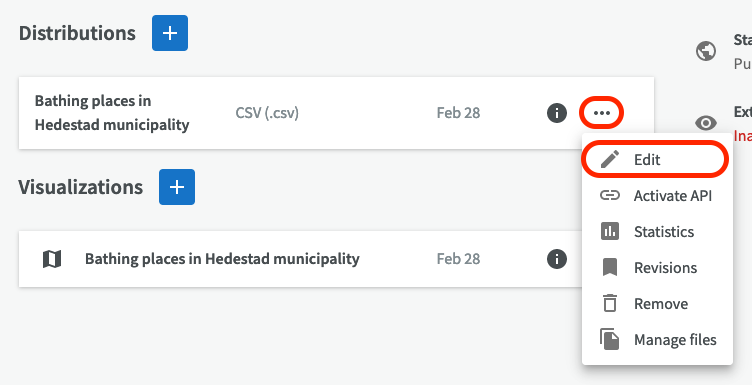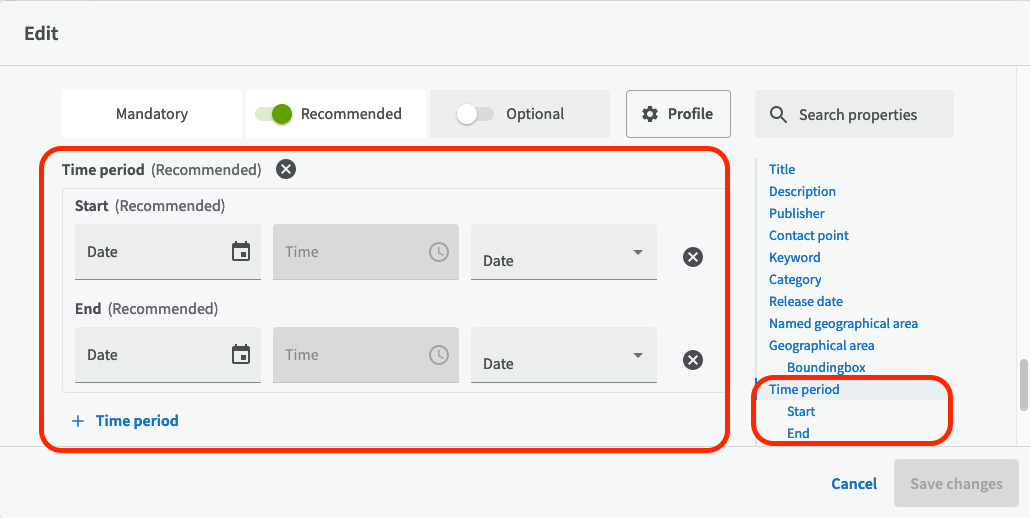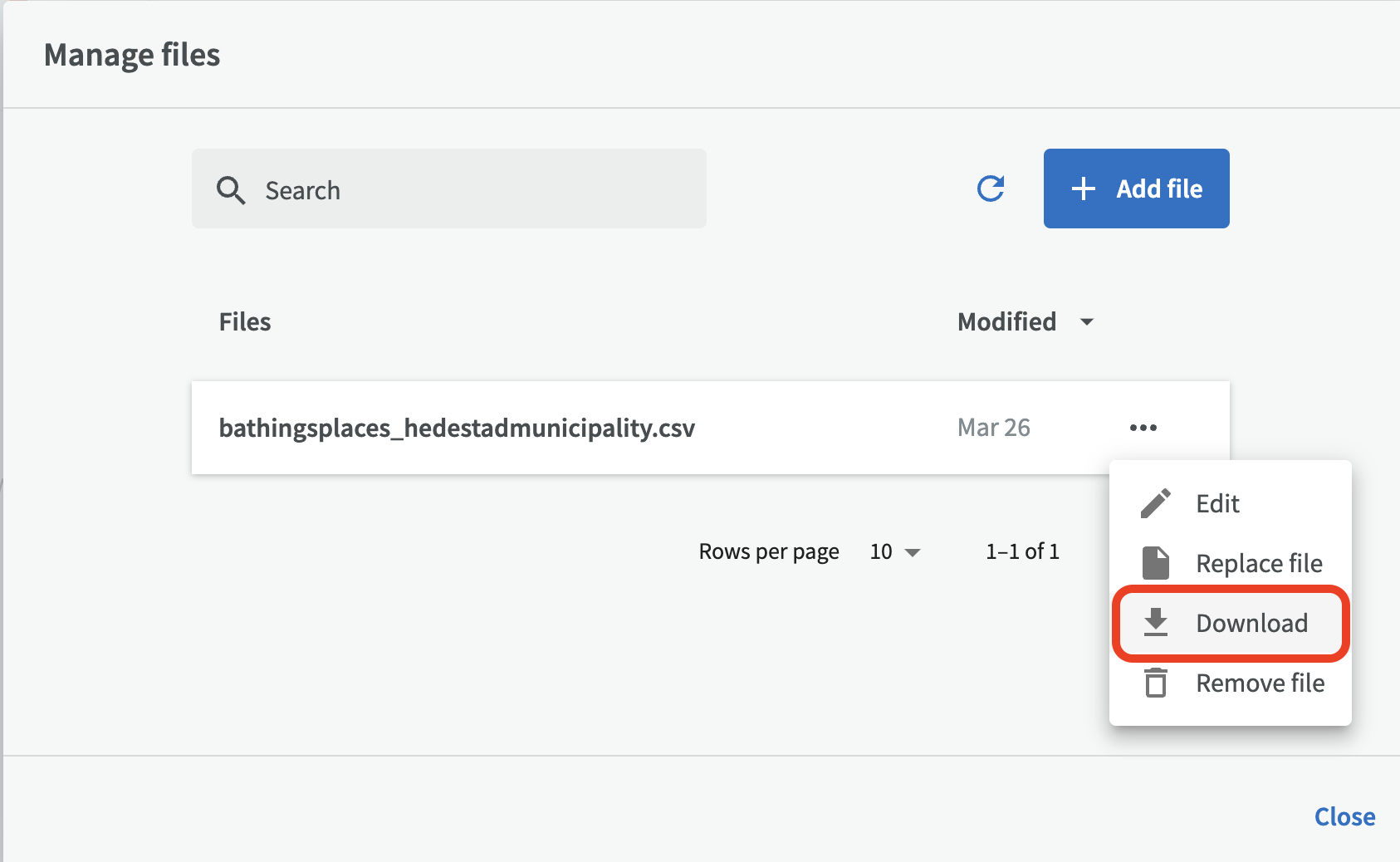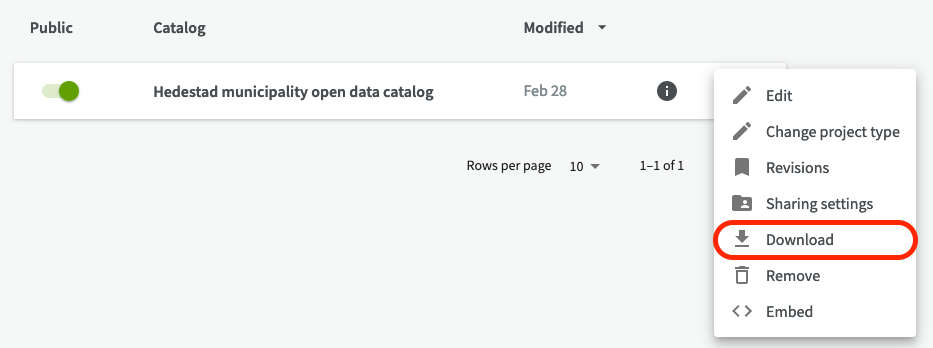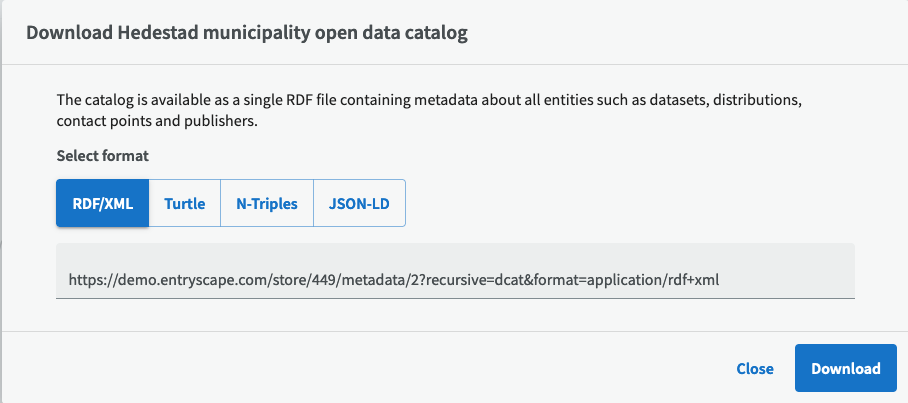Data maintenance
Overview¶
Depending on what you selected in the field "Frequency of update" for your dataset, you should update your data accordingly. It's a good idea to set reminders for updating in your calendar and project management tool. A dataset that is not updated according to it's frequency of update may lead to data users contacting you or your organization to ask why the dataset is not maintained. It's better to proactively update it.
Update files in a distribution¶
To manage the files belonging to a distribution, go to Distributions, click on the three-point menu and select ”Manage Files”.
On the distribution overview page you can choose to add a new file (for example data for a new year), or replace or remove an existing file.
Don't forget to keep the metadata description updated, so it always matches the uploaded files. ”Date modified” is an optional but useful input field for distributions. You can edit the description for the distribution by clicking the edit pen.
You can also go to Datasets and choose "Edit" to change the recommended field ”Time period” to match the time period in the data for the new file.
Download¶
There are several ways to download data in EntryScape Catalog. You can download single files belonging to the distribution below ”Manage files”.
You can also choose to download your whole catalog (as a file), by clicking the "Download" button for the catalog. Note that the downloaded catalog only contains metadata and not the files or visualizations belonging to its distributions.
Next, select format for your file: RDF/XML, Turtle, N-Triples or JSON-LD. Then click on ”Download”.
Click on ”Close” to close the window.